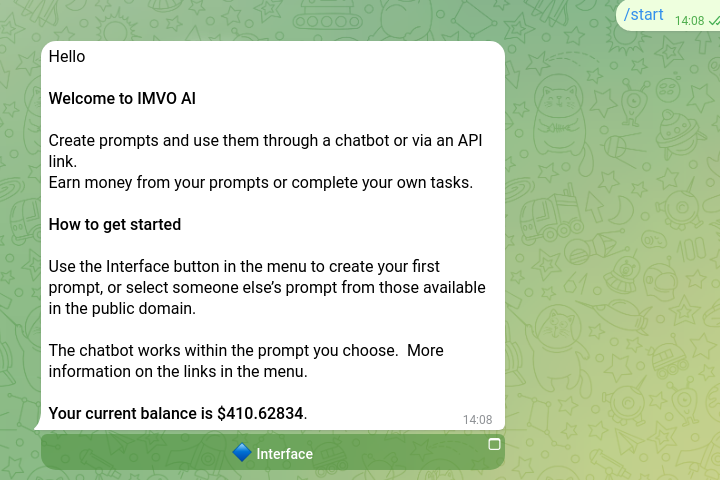
This will register you and give you a starting balance. If you are already registered, this command will also provide you with basic information. Next, open the application interface using the button.
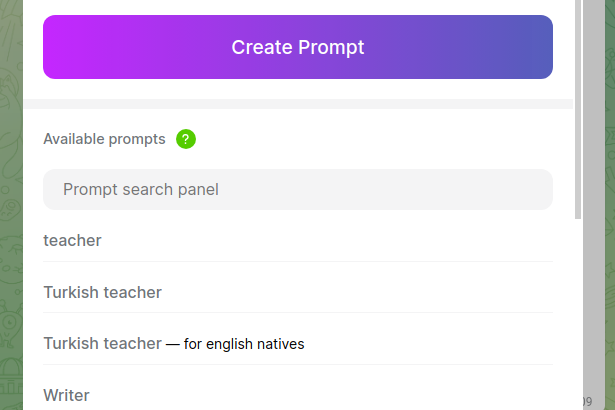
Click on the create prompt button. The title and description are only for identifying the prompt, while the main PROMPT field affects the bot's operation.
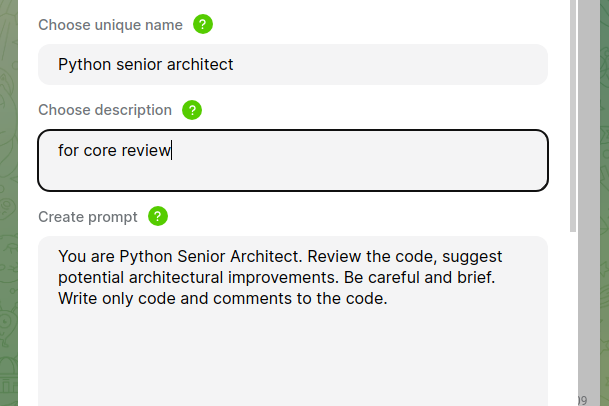
The example in the image above shows an example of a simple prompt for a developer.

Choose the model type (modern GPT models are available), memory window (the number of messages that the bot will remember and consider in its responses, which is important in dialogue scenarios or other cases where context is important), and prompt status (open prompts can be used by other people, and you will receive 10% of the cost of requests from other users). Save your settings after completing them.
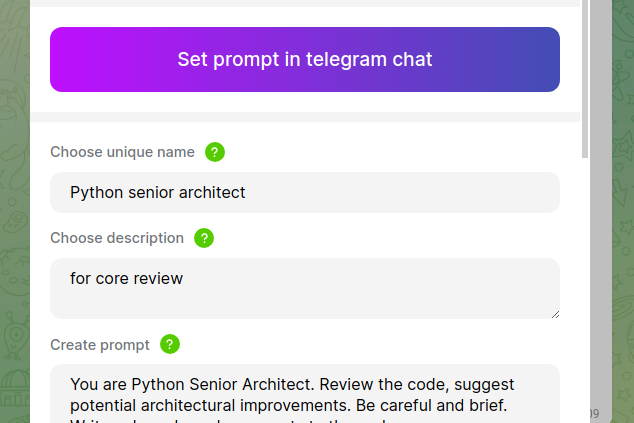
After saving, you will be taken to the created prompt page. Now you can install it in your Telegram chat.
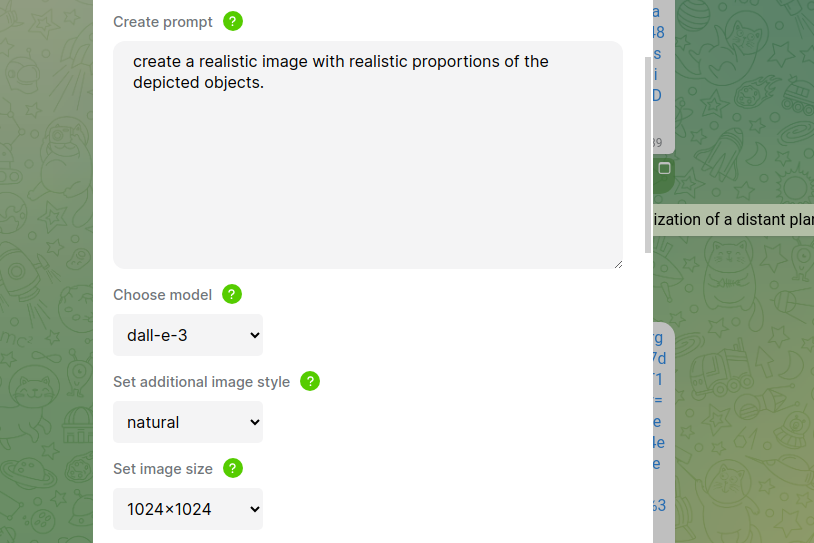
In the prompt settings, select the DALLE model
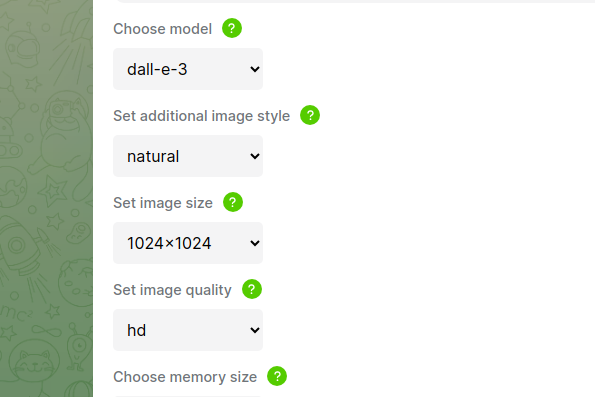
In the properties, you can set the size and additional generation parameters, which can also affect the result.
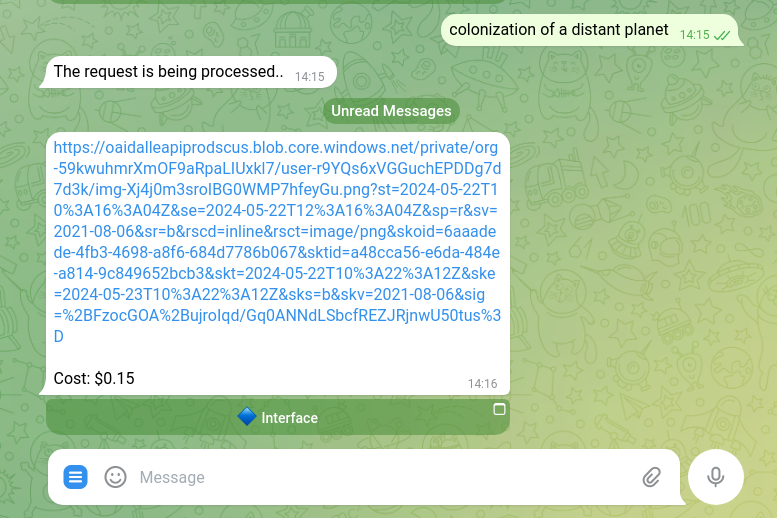
The response will come as a link to an image that you can save without loss of quality.

Experiment!
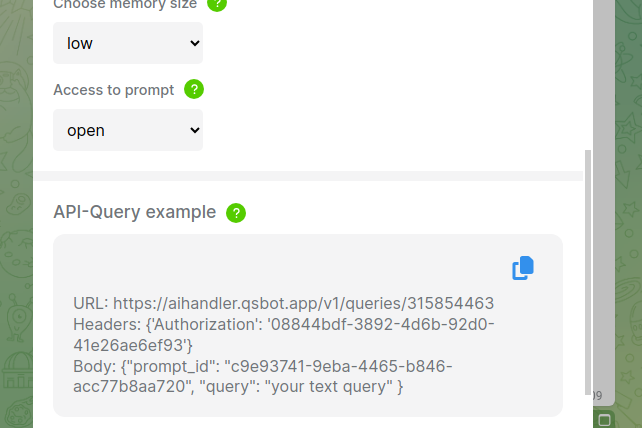
You can edit the created prompt as you like and share it as an API link for use outside of Telegram in third-party services or via ID.
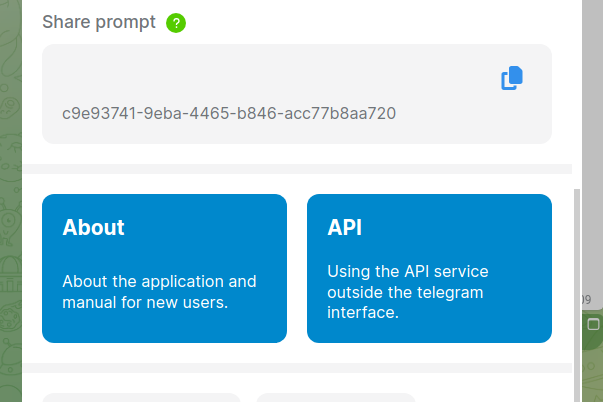
To use the prompt in other users' chats, copy the ID and share it with other users.
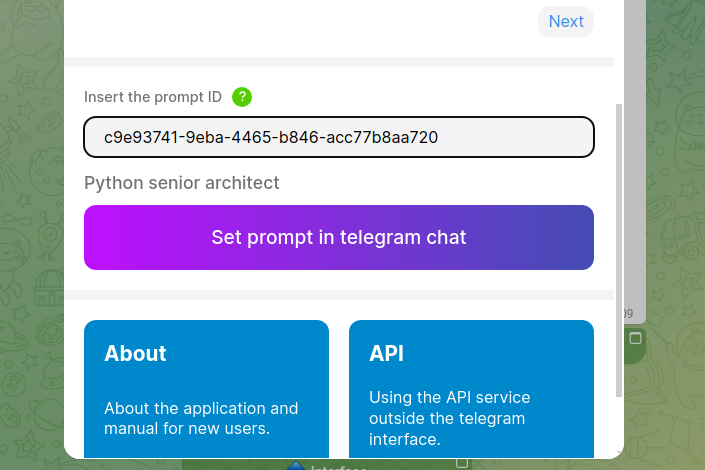
Insert the ID in the corresponding field on the main page. If the code is correct and the prompt status allows its use by other users, the prompt installation interface will appear in the chat.
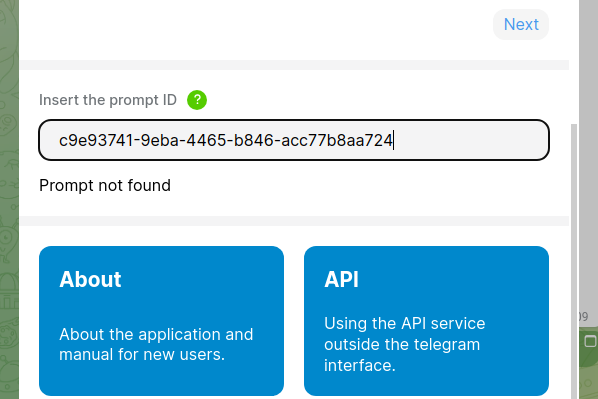
If the prompt cannot be installed, the user will receive an appropriate error.
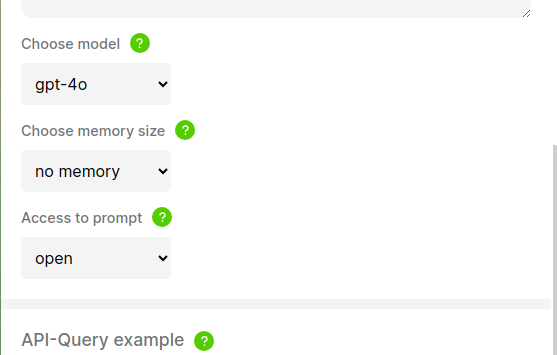
To ensure the bot correctly responds to images you send in the chat, make sure the preset prompt is set to gpt-4o. Image recognition only works correctly with this model.
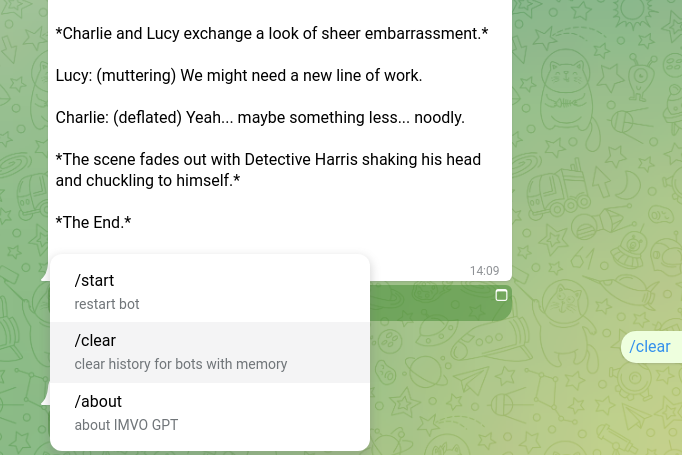
If you are using a new prompt or encountering other issues, we recommend using the /clear command. This command clears the memory of previous messages to the bot.
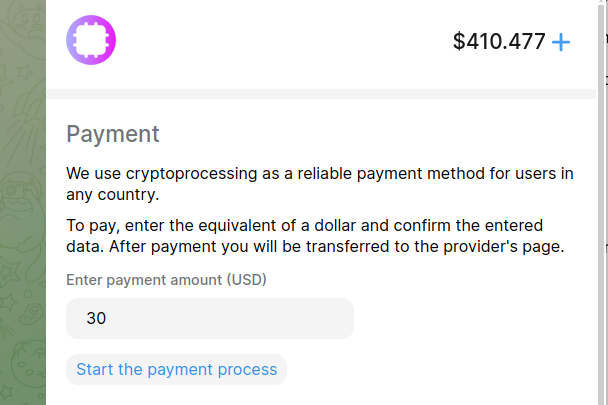
You pay for each request without any extra rates or limits. Payment is made for any amount through crypto-processing.
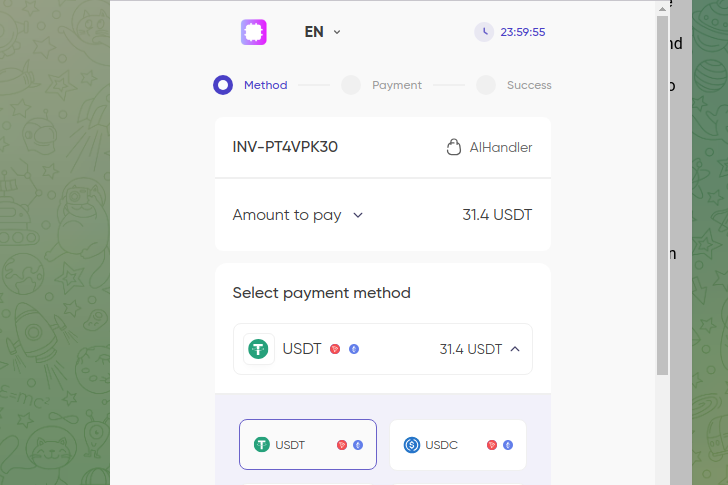
After entering the required amount, you will be taken to the corresponding interface. Complete the payment and wait for the funds to be credited. If you want to make a payment in another way, contact us on Telegram (contacts are listed inside the application).